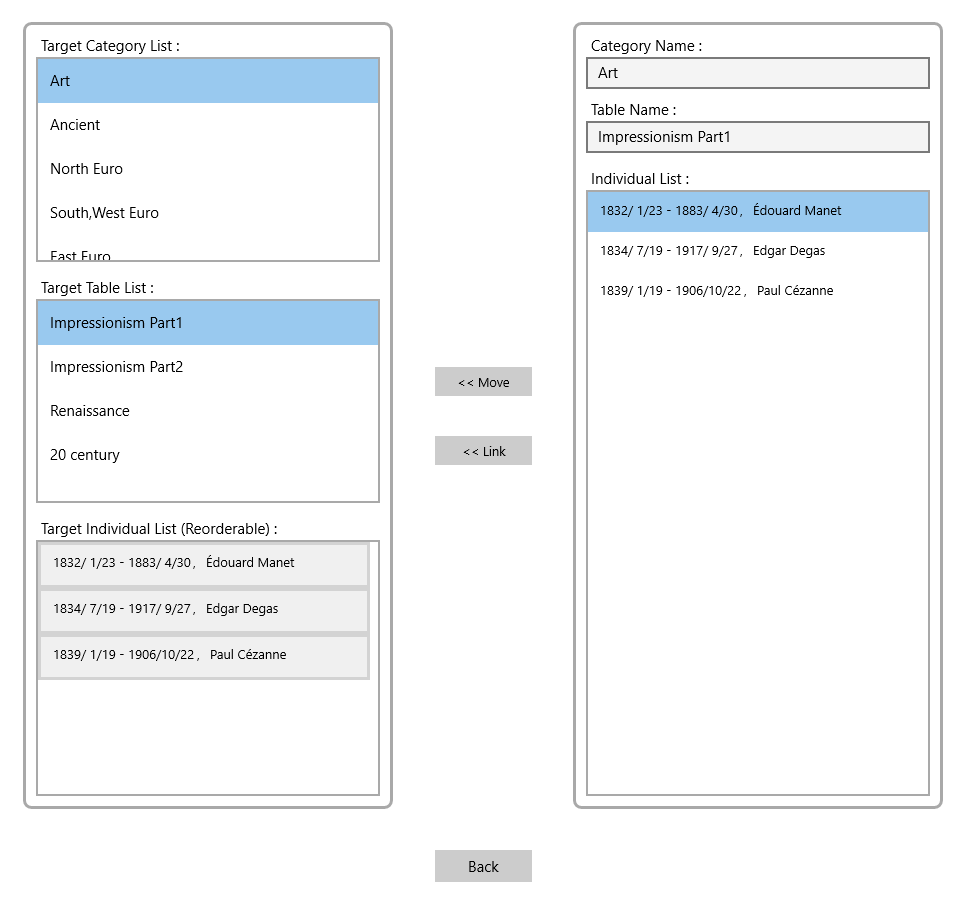Individual/Organization Data
The Individual/Organization Data consists of family name, first name, start date, end date, event data etc.
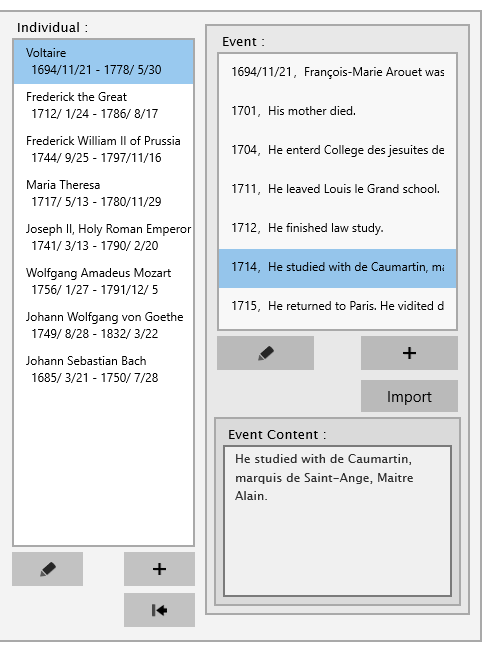 The order of the list item can be changed by Drag & Drop.
Press the
The order of the list item can be changed by Drag & Drop.
Press the  button to open the data move screen.
button to open the data move screen.
Add Individual/Organization Data
Pressed the [ + ] button under the Individual/Organization view to open "New Individual Data" dialog.
First Name, Family Name or Name are required items.
Choose "First Name → Family Name / Family Name → First Name " combobox to set its order on the Table Display window.
When "Fit size to other" checkbox is checked,
the range between minimum date and maximum date is fitted to other data.
Change Individual/Organization Data
Press the  button under Individual/Organization view to open "Edit Individual Data" dialog.
button under Individual/Organization view to open "Edit Individual Data" dialog.
The type of "Individual / Organization" cannot be changed.
Change these items and press the [ Update ] button, these values will be reflected in the individual list.
When the [ Delete ] button is pressed, the data will be deleted from this application.
The Individual/Organization data move screen
This screen has the function to move or link the Individual/Organization data to other table.
It's opened from the  button under the Individual/Organization list.
button under the Individual/Organization list.
Press the [ << Move ] button to move
the table item of right Individual List to left Target Individual List.
The Target Individual List can be changed the order by Drag & Drop.
Press the [ << Link ] button to link the table item of right Individual List to the table of left Target Table List.
<< Back
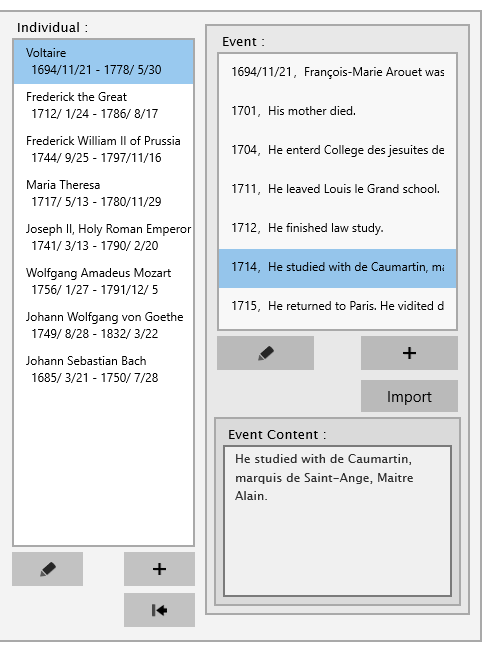
 button to open the data move screen.
button to open the data move screen.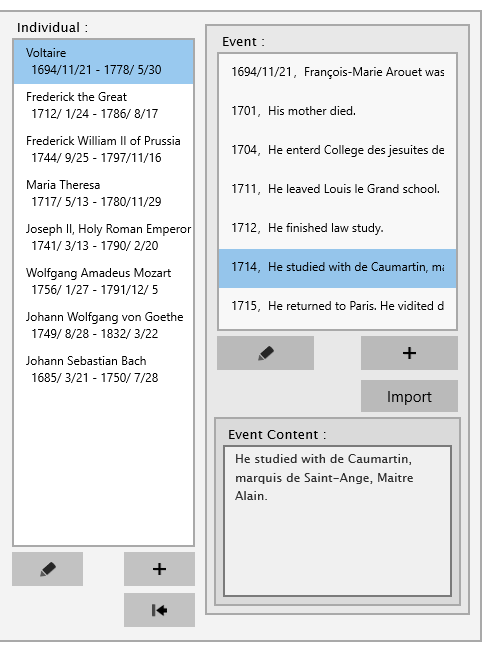
 button to open the data move screen.
button to open the data move screen.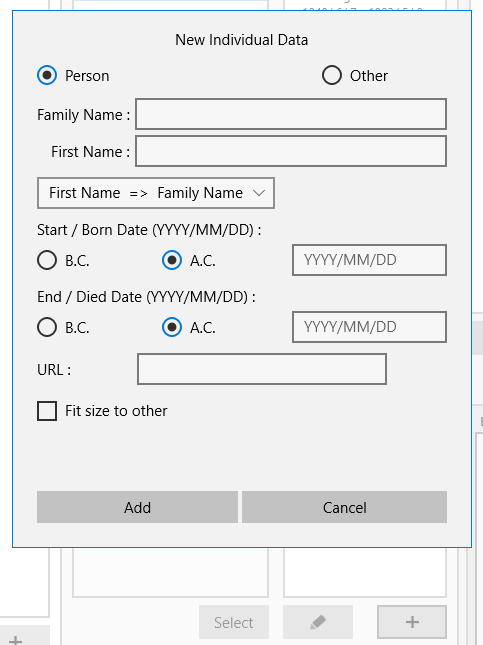
 button under Individual/Organization view to open "Edit Individual Data" dialog.
button under Individual/Organization view to open "Edit Individual Data" dialog.
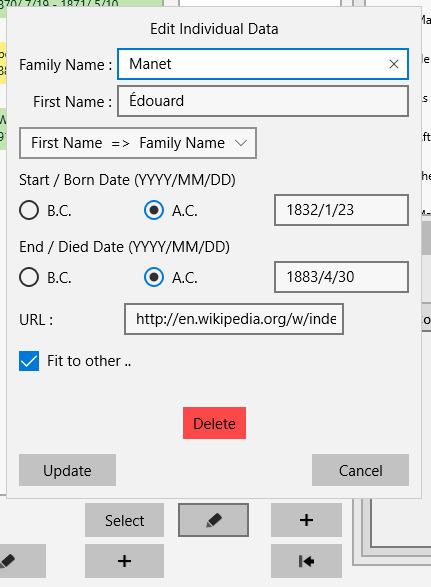
 button under the Individual/Organization list.
button under the Individual/Organization list.