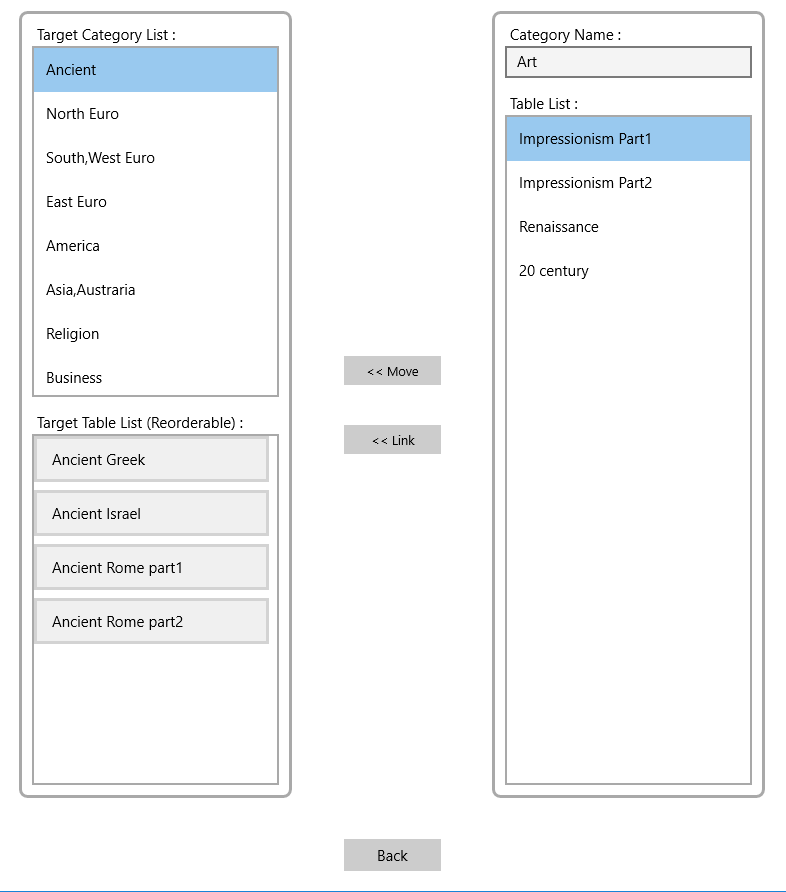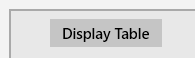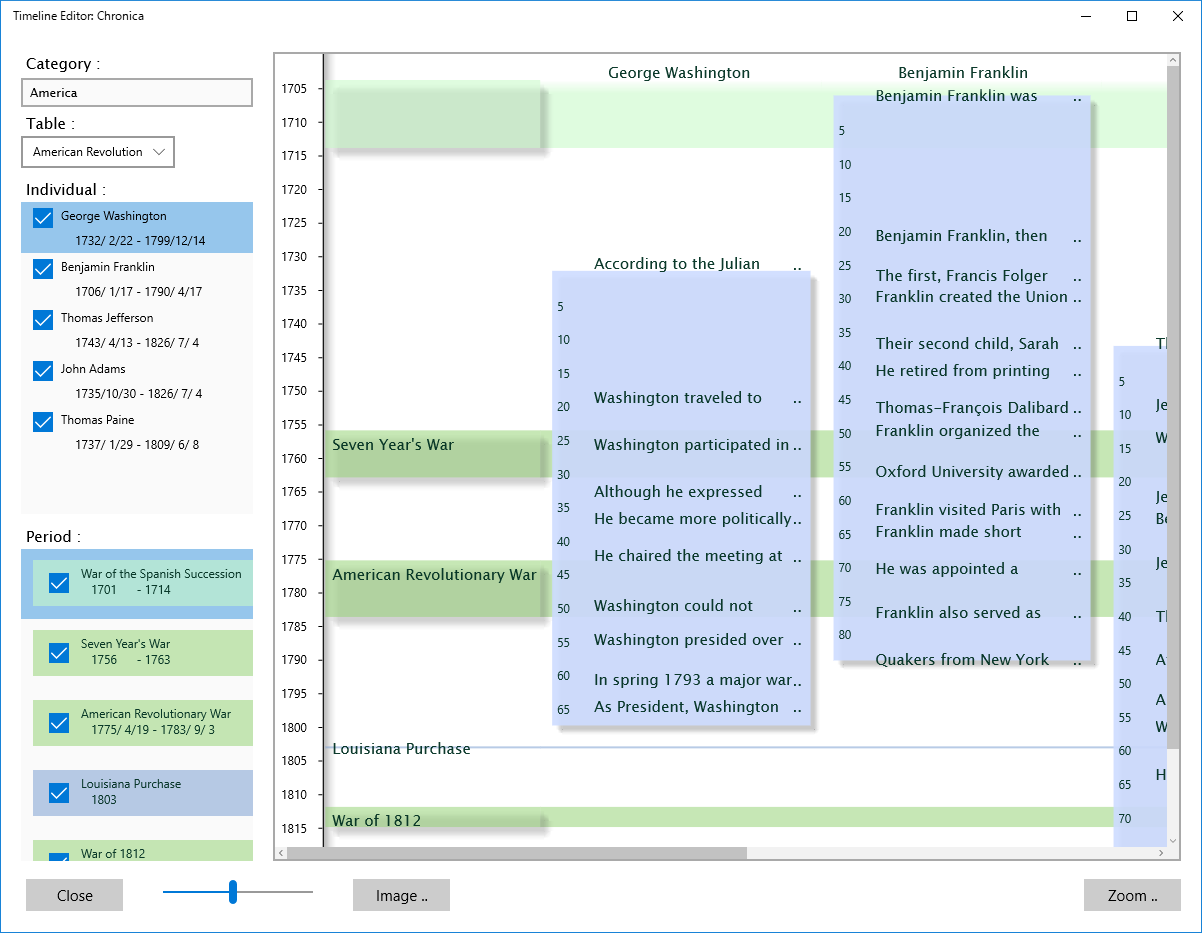Chronological Table
The chronological table consists of more than one Individual/Organization Data and Period Data.
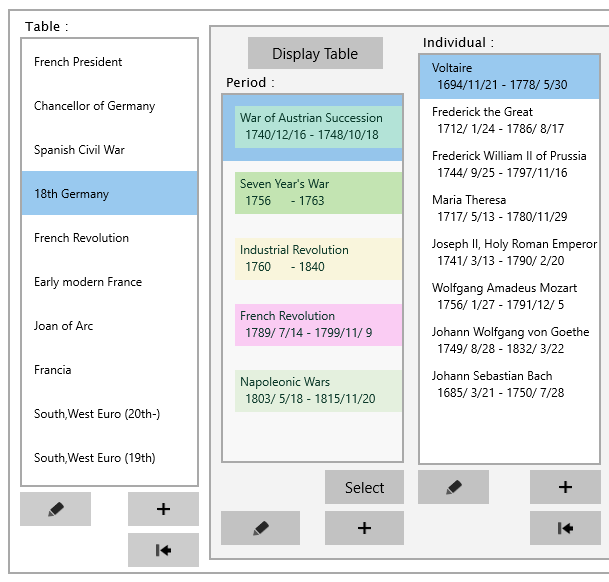 The order of the list item can be changed by Drag & Drop.
Press the
The order of the list item can be changed by Drag & Drop.
Press the  button to open the table move screen .
button to open the table move screen .
Press the [ + ] button under the table view to open the dialog for new chronological table.
The name and the background color can be set.
Press the [ Add ] button, new table data will be reflected in the table list.
Table Edit Dialog
Select the item in the table list and press the  button to open the edit dialog.
button to open the edit dialog.
When the name and back color in the dialog are changed and the [ Update ] button is pressed, these will be reflected in the table list.
When the [ Delete ] button is pressed, the table data and its below data without period data will be deleted.
The table move screen
This screen has the function to move or link the table data to other category.
It's opened from the  button under the table list.
button under the table list.
Press the [ << Move ] button to move the table item of right Table List to left Target Table List.
Target Table List can be changed the order by Drag & Drop.
Press the [ << Link ] button to link the table item of right Table List to the category of left Target Category List.
Table Display Window
Select the table item and press [ Display Table ] button,
The table display window appears.
<< Back
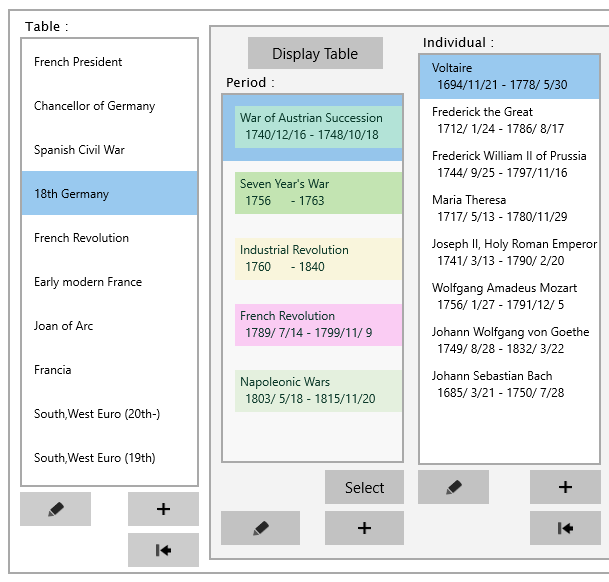
 button to open the table move screen .
button to open the table move screen .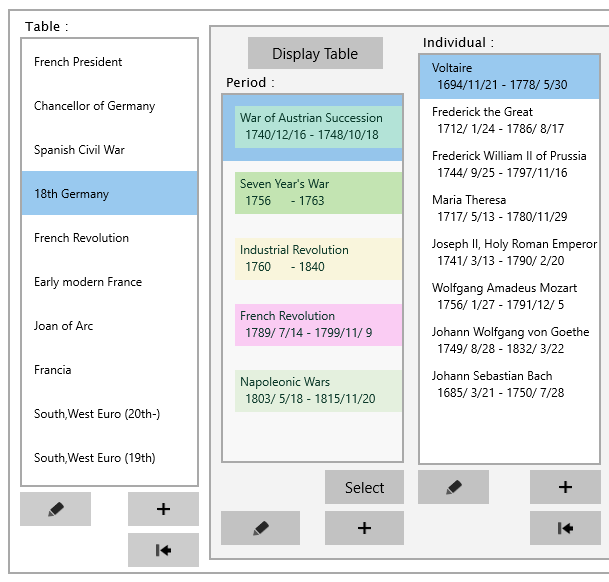
 button to open the table move screen .
button to open the table move screen .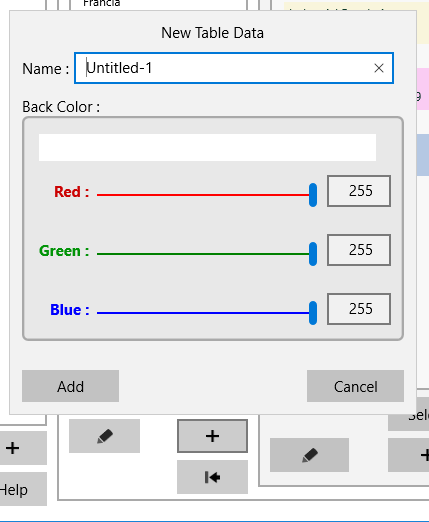
 button to open the edit dialog.
button to open the edit dialog.
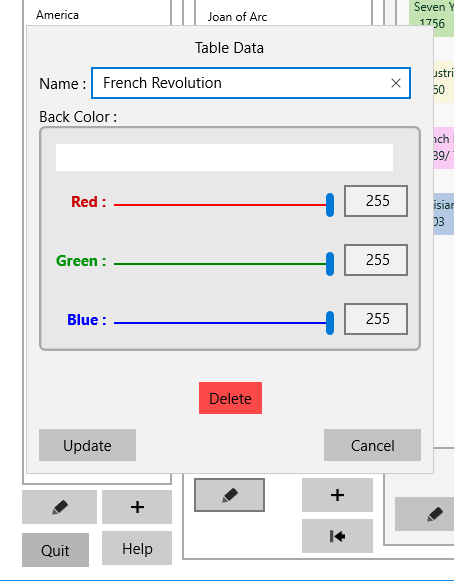
 button under the table list.
button under the table list.