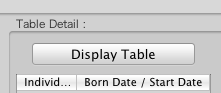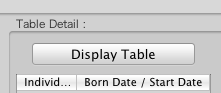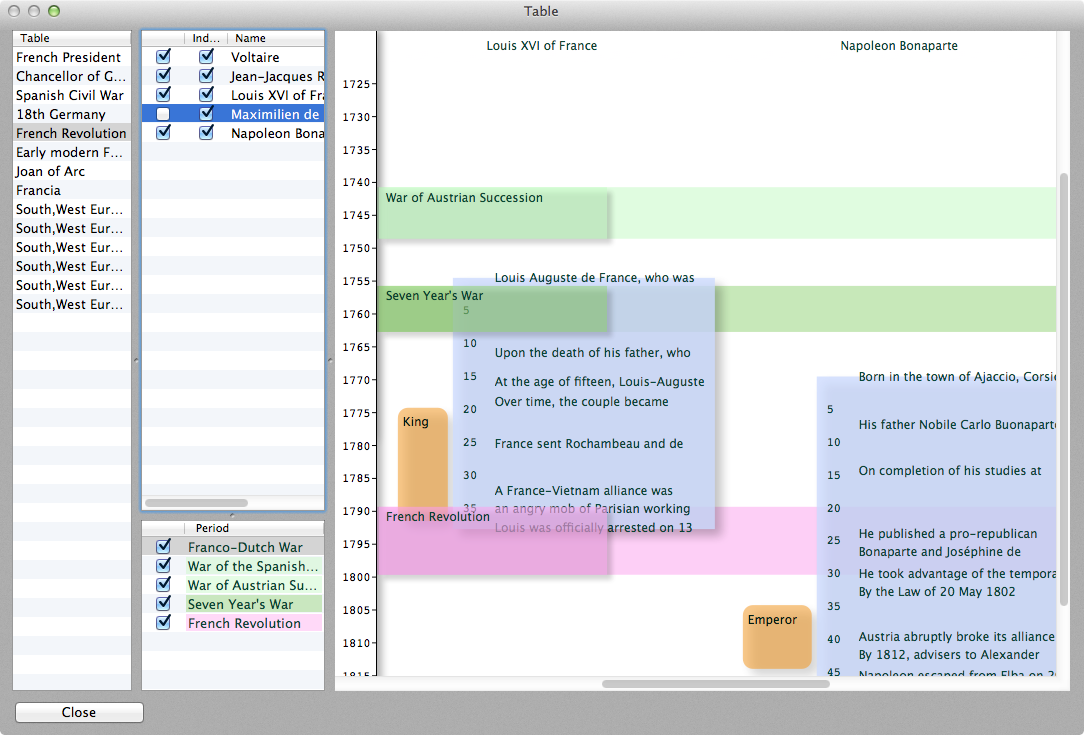Table Display Window
When the table is selected and "Display Table" button is pressed, The table display window appears.
The selected table in main window is displayed.
The table displayed is selected from left table list.
When the item of Individual/Organization list is unchecked, its data is not displayed.
When the name part in the picture part, the URL of its data is displayed in the web browser.
In the picture part, when it is right-clicked and dragged to right, width size of individual/organization spreads out.
When it is right-clicked and dragged to low, one year unit size spreads out.
These are decreased in the opposite direction when it is moved in the backward.
Save As PDF File
When Table Display window is opened, the menu item [File] -> [save PDF ..] can be used.
Its menu item can save the picture part as a PDF file. The PDF file made can be displayed and printed on the Preview.app.